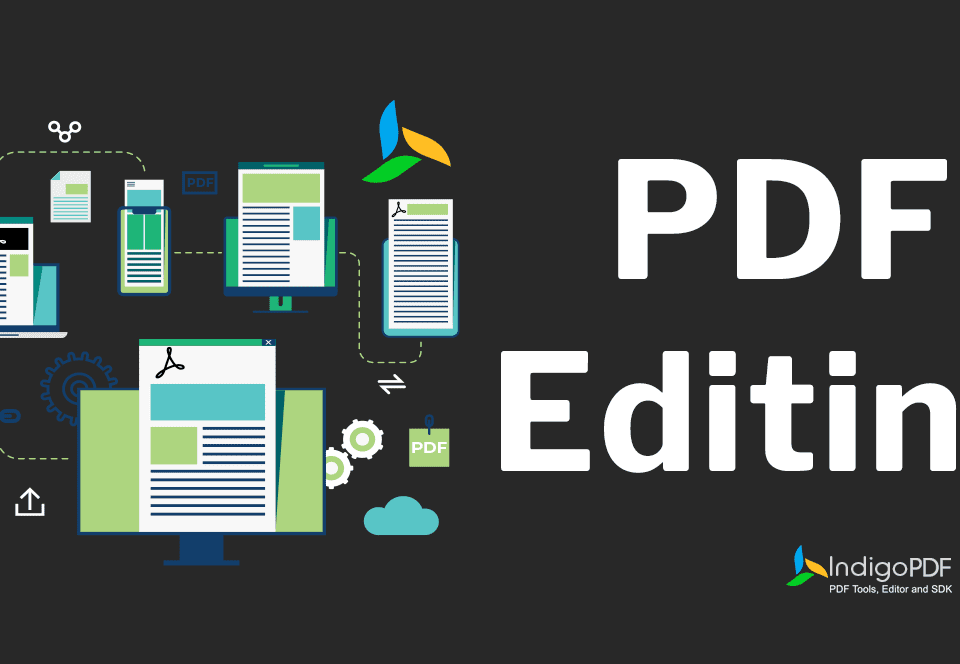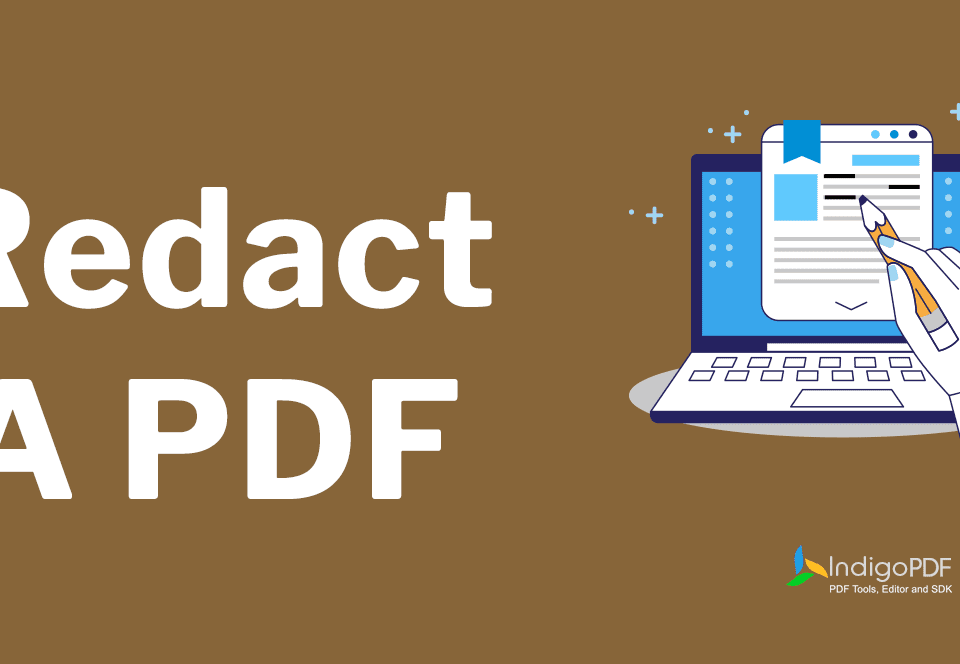Digital Document Workflow: How PDF Editing Fits Into Modern Business
September 26, 2023
Redacting Sensitive Information from PDFs: A Step-by-Step Guide
September 29, 2023In today’s digital world, PDF files are essential for both professional and personal tasks. From business reports to e-books, PDFs offer a versatile and reliable format for sharing and preserving documents. However, editing numerous PDFs individually can be time-consuming and inefficient. This is where IndigoPDF Batch Processing in PDF Editing becomes invaluable. In this article, we’ll explore how IndigoPDF batch processing simplifies managing multiple files effectively, providing a more streamlined approach.
What is IndigoPDF Batch Processing in PDF Editing?
IndigoPDF Batch Processing in PDF Editing allows users to apply the same set of editing actions—such as adding watermarks, resizing pages, or extracting specific sections—to multiple PDF files simultaneously. Instead of manually editing each document, batch processing automates repetitive tasks, helping users save time and effort.
Advantages of IndigoPDF Batch Processing
Batch processing offers several key benefits, especially when using IndigoPDF:
- Time Efficiency: By automating repetitive tasks, IndigoPDF reduces the time required to edit multiple PDFs.
- Consistency: It ensures that the same editing actions are applied consistently across all selected files.
- Increased Productivity: Users can focus on other important tasks while IndigoPDF handles batch editing in the background.
- Error Reduction: Automating processes minimizes human error that might occur during manual editing.
How to Batch Process PDF Files with IndigoPDF
Selecting Multiple PDF Files
Start by selecting the PDF files you want to edit using IndigoPDF’s user-friendly interface. The platform allows users to choose multiple files either from a local drive or a specific folder.
Choosing Editing Actions
Once the files are selected, users can choose from a variety of editing actions, such as merging, splitting, adding watermarks, or converting PDFs into other formats like Word or images.
Setting Output Options
Before beginning the batch process, you can set desired output options, including the output folder and naming conventions for the edited files.
Why Choose IndigoPDF for Batch Processing?
IndigoPDF stands out with its intuitive interface and comprehensive batch processing capabilities. Whether you’re a beginner or an advanced user, IndigoPDF offers the following features:
- Merge Multiple PDFs: Easily combine several files into a single PDF.
- Split Large PDFs: Split large documents into smaller, more manageable files.
- Convert to Different Formats: Convert PDFs to Word, Excel, or images in bulk.
- Add Watermarks and Page Numbers: Apply watermarks or page numbers across multiple PDFs for branding or security.
Use Cases for IndigoPDF Batch Processing
Merge Multiple PDFs
With IndigoPDF’s batch processing, you can merge numerous PDFs into a single document, perfect for combining reports, presentations, or other lengthy documents.
Split Large PDFs
If your PDF is too large or contains unnecessary pages, IndigoPDF’s batch processing allows you to split files into more manageable parts.
Convert to Different Formats
IndigoPDF enables users to convert PDFs into a variety of formats in one go, saving significant time compared to converting files individually.
Add Watermarks or Page Numbers
Protect your documents with watermarks or ensure document consistency by adding page numbers to multiple files simultaneously.
Considerations and Tips for Using IndigoPDF Batch Processing
Backup Your Files
Before initiating batch processing, it’s recommended to create backups of your original files to prevent any unintended changes or data loss.
Keep Files Organized
When dealing with large batches, keep your files organized using specific naming conventions and folders for easier access and management.
Conclusion
IndigoPDF Batch Processing in PDF Editing is a powerful tool that simplifies handling multiple PDFs. Whether merging, splitting, converting, or adding elements like watermarks, IndigoPDF makes these tasks fast and efficient, saving valuable time. With its intuitive interface and advanced features, IndigoPDF helps users manage PDFs more effectively, allowing them to focus on critical tasks.
FAQs
Q1. Does IndigoPDF offer batch processing in its free version?
Yes, IndigoPDF’s free version includes basic batch processing capabilities, but advanced features are available in the premium version.
Q2. Can I batch process large PDFs with IndigoPDF?
Absolutely! IndigoPDF is especially useful for large PDF files, offering tools to split, merge, and manage them efficiently.
Q3. What if I make a mistake during batch processing?
IndigoPDF allows you to preview and review changes before finalizing the batch process, minimizing the risk of errors. Always check your settings before proceeding.
Q4. Is IndigoPDF secure for batch processing?
IndigoPDF ensures your documents are handled securely, offering encryption and password protection for added security.
Q5. Where can I find reliable PDF editing software like IndigoPDF?
You can visit IndigoPDF’s official website to explore its batch processing features, read reviews, and compare available plans.