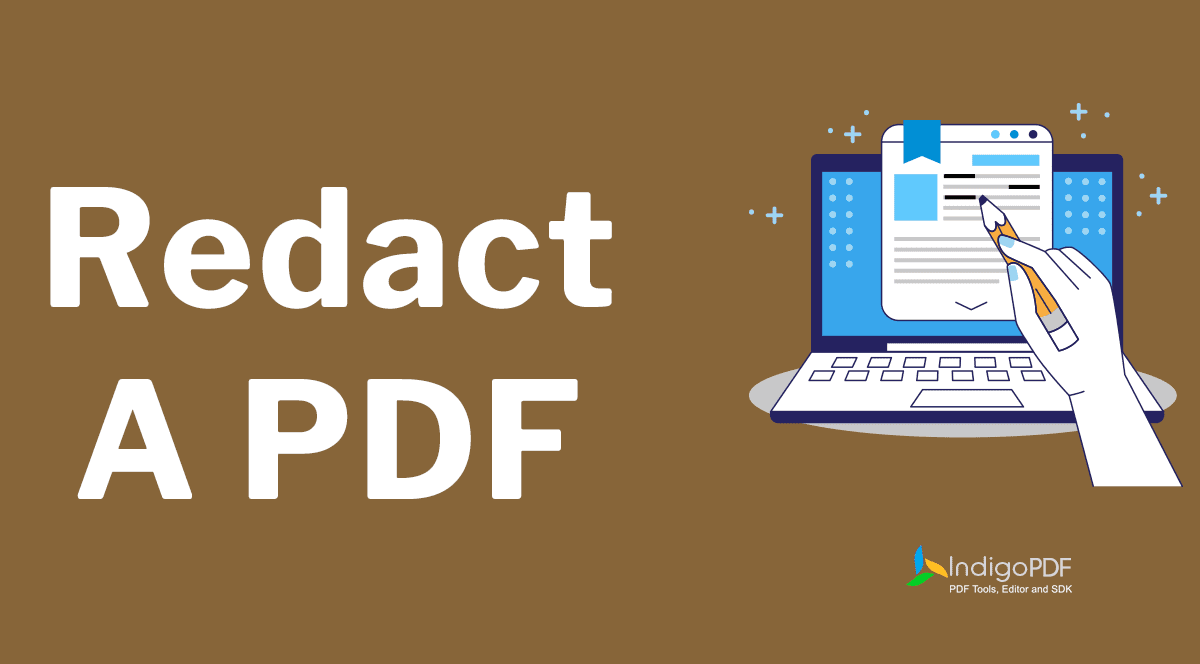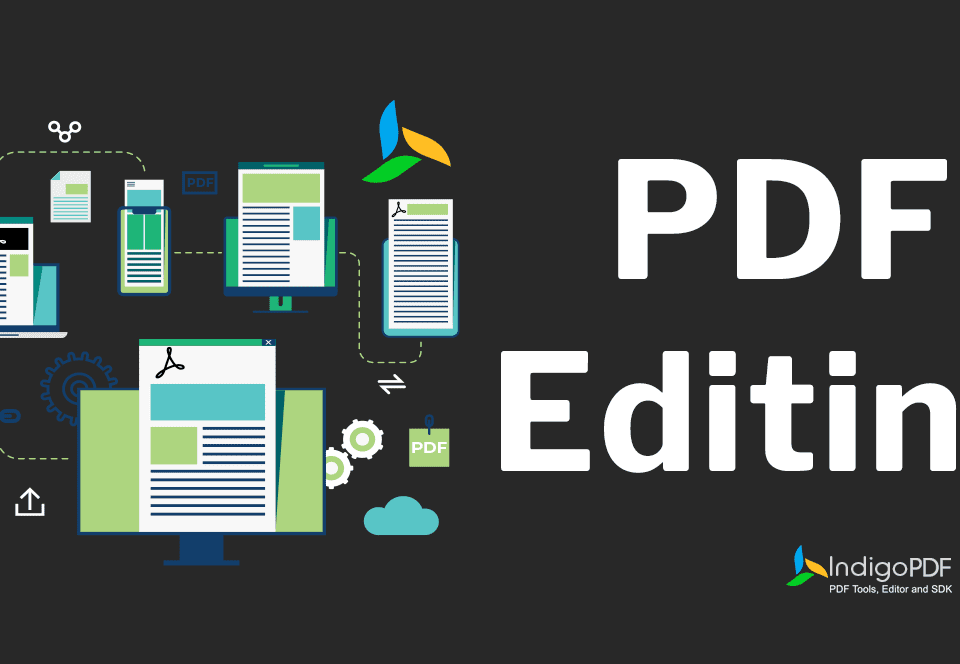Batch Processing in PDF: Handling Multiple Files with Ease
September 28, 2023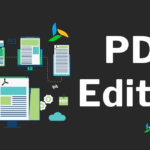
Mastering PDF Editing: Overcoming Common PDF Challenges
October 9, 2023Redacting Sensitive Information from PDFs: A Step-by-Step Guide
In today’s digital age, protecting sensitive information is crucial. Whether you’re handling confidential business documents, personal files, or legal papers, redacting sensitive information from PDFs is essential to safeguard your data.
Understanding the Importance of Redaction
Redacting sensitive information ensures confidential data remains private. Mishandling this information can lead to identity theft, financial loss, or legal consequences.
Choosing the Right Tools for PDF Redaction
Select the appropriate tools for redacting sensitive information based on your needs. Options range from free online tools to premium software, depending on the volume of PDFs and the complexity of redaction required.
Identifying Sensitive Information
Sensitive information can be text, images, or metadata. Ensure you identify all areas containing confidential information before proceeding with redaction.
Manual Redaction vs. Automated Tools
Manual redaction gives more control but is time-consuming. Automated tools offer faster solutions but may need proper configuration to avoid mistakes.
How to Manually Redact PDFs
For hands-on redaction, tools like Adobe Acrobat offer precise redaction options. Follow instructions to ensure that no sensitive information is missed.
Using Adobe Acrobat for Redaction
Adobe Acrobat allows efficient redaction by manually selecting the content to be removed. It offers a secure way to redact PDFs, but must be used carefully.
Utilizing Third-Party Redaction Software
There are several third-party redaction tools available. Research and choose a tool that suits your requirements and ensures secure redaction of sensitive data.
Batch Redaction for Efficiency
If working with multiple PDFs, batch redaction tools save time and ensure that all sensitive data is properly redacted in one go.
Best Practices for Redaction
- Ensure the redaction process is secure and irreversible.
- Use consistent colors and ensure the redacted content is obscured completely.
- Check metadata and hidden text to prevent accidental data leaks.
Double-Check for Hidden Information
After redacting visible information, search for any hidden details that may still exist in metadata or layers beneath the document.
Protecting Metadata
Removing metadata is essential. It can contain hidden information, such as document author details or modification history, which can reveal confidential data.
Legal Considerations for Redaction
Ensure compliance with laws and regulations regarding data protection and redaction, particularly in industries such as law or finance.
Creating a Redaction Policy
Businesses should establish a clear redaction policy to ensure all employees follow consistent redaction processes, minimizing the risk of error.
Training Your Team in Redaction Procedures
Provide training to ensure all team members understand the importance of proper redaction and are well-equipped to carry out the process.
Auto Redact PDF Feature in Indigo PDF
Indigo PDF offers an “Auto Redact” feature, which streamlines the redaction process. With customizable options, such as color selection and padding, it simplifies bulk redaction. Additionally, the use of Regex allows for advanced text matching.
Batch Processing and Advanced Features
Indigo PDF’s Auto Redact allows batch processing and advanced text pattern recognition, ensuring a fast and efficient redaction process across multiple files.
Conclusion
Redacting sensitive information is vital in today’s data-driven world. By following the proper steps and using the right tools, you can protect your data effectively.